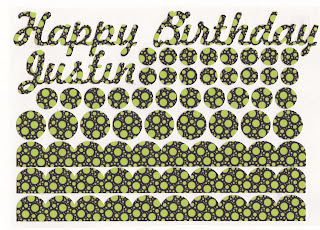First, what is the inspiration for your cake. When I meet with my brides I ask them to bring in pictures of cakes they like, design inspiration from their wedding announcement and colors they are using. For this tutorial I am using this cake as my design inspiration.
This is a basic 4 tier cake with 2 separators. I could make this cake with just 4 tiers.
I can add separators between the layers so this cake cake will look more like the inspiration cake. Adding separators between the tiers will give added height to the cake.
Now that the shape of the cake has been determined it is time to start the design process. I am going to use Icing Image icing sheets and print them with designs from the iiprint collection.
Select the pattern style or color choice you would like to work with. For this I cake I choose a red and gold pallet. The base color of the cake is a light ivory.
There are hundreds of color and design choices in the iiprint collection. Select the design you want to work with and print them onto white icing sheets.
The bottom tier of the inspiration cake has a 3 layer, ruffled border. I can easily make a ruffled border from gum paste or fondant, but not so easily from an icing sheet. The icing sheet will crack if you try to gather it, but I was able to get the illusion of a ruffled border with the icing sheets. A simple scalloped design will work and I will use the Cameo to cut out the designs.
I cut several gold and red scallop pieces. Cut a 1" slit along the top of the scallop.
Add shortening along the top edge where the slits have been cut. Use regular shortening like Crisco as your adhesive. A small, soft brush works well for applying the shortening to the backside of the icing sheet.
Apply the scallop to the side of the cake. Icing Image icing sheets are flexible, so they can bend. Overlap the slits that were cut to create a bit of a ruffle. Continue around the cake keeping the ruffles in a straight line.
Overlap the ruffle slightly where they meet.
Start a new row with a contrasting color. Place it slightly higher then the first row. Overlap the second ruffle where the first ruffles join. You will need to cut slits into the top edge of this row of scallops just like the first row. You can easily adjust the placement of the second row of ruffles by over lapping the cuts.
Continue around the cake.
When you begin a new row, off-set the bottom of the scallop. This helps with the illusion of gathers.
Continue adding the scallops around the cake.
The last scallop needs to be trimmed to fit evenly long the top edge of this tier. Cut about 1/2" from the top edge of the last scallop.
Add the last scallop to the top edge of the tier. Make sure the ruffles line up.
Now that the bottom tier is finished, it is time to work on the other designs for this cake. I chose several designs that I thought would work together. These designs are a bit different from the inspiration cake. I included a basic border to this set of design ideas.
Cut out the designs for each tier from the printed icing sheets. Using the Silhouette Studio program you can easily size each design to be the exact size you need. The Cameo does an excellent job cutting the smallest, most intricate design. All the designs including the border pieces can be cut ahead of time.
First add the border pieces.
Now start adding the rest of the designs. Carefully remove the cut design from the backing page. Gently brush the back of the design with shortening. It will easily stick to the side of the cake and will be easy to move into place. When the design is in the correct place, use a soft, clean brush and gently brush over the design. Begin with the center front of the cake. Apply each design for each tier lining them up.
When all of the center designs are in the correct position, begin adding the other designs. Apply the design on the right side of the center design and then on the left side. Work from the center front around to the backside of the cake. When you get to the back you may need to adjust the spacing. Do this for each tier.
In a very short time you will have all the cut designs applied to the cake. A bead border is added to the curved separator. The inspiration cake had fondant drapes, swags and roses on the bottom tier. This seemed a bit much for this cake design. A fondant swag and fondant medallion are added to the bottom tier to finish the top edge.
This beautiful wedding cake was quick and easy to decorate. Using the Silhouette Cameo, Icing Image icing sheets and the iiprint designs you can also decorate an amazing wedding cake.