To be successful with using these icing sheets there are a few things you need to know.
First, do not remove the icing sheet from the clear backing page. You will apply the icing sheet to your mat with the icing sheet attached to the backing page. If you cut your icing sheet in half, or any size you need, be careful to not separate it from the backing page.
You can use the carrier sheet that came with your Silhouette, or you can use a plastic cutting mat. Whatever you use, make sure it is not too thick to go under the wheels of the Silhouette. Use scotch tape to attach the icing sheet to the carrier sheet.
Now that your icing sheet is firmly attached to the carrier sheet and loaded into the Silhouette, you are ready to cut your design. Before you begin cutting, make sure the icing sheet is clearing the rollers on the Silhouette. The great thing about the Silhouette is not having to use cartridges for your designs. You use your own computer, and your own designs. Open the Silhouette Studio program and open the design you would like to cut. This example is a full page, with a border, side designs and a message. I am able to cut all the design elements to decorate a cake with one icing sheet.
Import your design into the Silhouette Studio program.
Right now this is a picture image. It needs to be changed to an outline that the Silhouette will recognize. You need to learn how to use this program, but the process is fairly easy. Make sure you design is the size you need. You can change the size of the design by clicking on the corner and pulling the design out to make it larger, or pulling it inward to make it smaller. Click on the design to move it around the screen. When it is in the correct position. you are ready to continue.
Click on the TRACE WINDOW on the top of the screen. This window on the side will open.
This is where you will change the image from a picture image to a cut image. Click on SELECT TRACE AREA, move your cursor to the upper left corner of the design, click and hold while dragging a box around the entire design. The design becomes yellow. Make sure that HIGH PASS FILTER is not checked, and you may need to increase the threshold. When the entire image is yellow, click TRACE. If you want just an outline then you would click TRACE OUTER EDGE.
Click on the image and drag it to the side.
The red outline is what the Silhouette will cut. You can delete the original image and now work with the outline of the image. With your icing sheet loaded into the Silhouette, you are ready to cut this out. The important setting for cutting is the pressure. Your setting depends on what you will be cutting. I have found that if I set my media to CARDSTOCK and my thickness to 20-25, I can get perfect cuts with the colored icing sheets. I have found that the colored icing sheets are just a bit thicker and firmer then the white icing sheets. They require more pressure. If you are cutting a white icing sheet, you may need to set the pressure (thickness) to 10 - 15. You need to make practice cuts with your Silhouette to get your setting just right. When everything looks good then click on CUT PAGE and the Silhouette will cut your project.
This was a white icing sheet printed with a design from iiprint.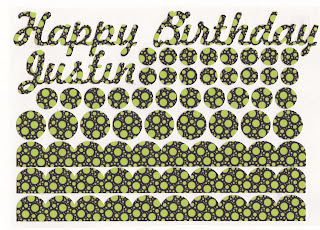
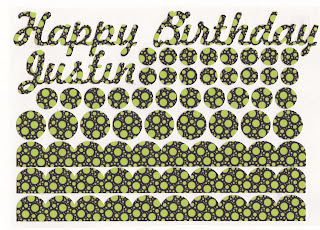
You can do more than cut a solid color icing sheet. You can use the Silhouette Studio program to customize you design. Open the REGISTRATION MARKS window and check SHOW REGISTRATION MARKS.
You will be doing a print and cut with this design using the FILL PATTERN option.
Click on the FILL PATTERN button and the window will open with designs to choose from. Click on your design and make sure it has a select box around it. Click on a design in the pattern box. The design you selected will fill up your outlined design.
There are more options for working with the pattern. In ADVANCED OPTIONS you can change the design.
You can make the pattern larger or smaller with the SCALE PATTERN option. Your design is ready to send to the printer and then cut out just as you would any print and cut.
More Design Options
There are several things you can do with icing sheets for interesting and unique effects. Take a light colored icing sheet and print a design on top of it. In the Silhouette Studio program I started with one very small black dot, multiplied it and then printed a page of dots onto a light pink icing sheet. I went from a solid colored icing sheet to one with a design. I took a light yellow sheet and filled it with small red stars. I started with a star, got the outline and then I changed the color from the fill color window. I multiplied the stars to fill the page and then printed them onto my solid colored icing sheet. You can do this with any design.
The basic design is selected. Get the outline of the design and delete the black image.
With the image selected (the box is around it) go to the FILL COLOR WINDOW and select the color you want the image to be.
Size the design to be the size you need and use the duplicate feature to add as many of the designs to the page as you need. Put your colored icing sheet into the printer and print the design from the Silhouette Studio program onto the icing sheet.
This is an example of colored icing sheets with designs printed on them.
You can also print designs onto your white icing sheets. You can scan a piece of scrapbook paper into your computer and print it onto the icing sheet. This gives you a lot of design opetins. The inspriation for the Silly Monkey cake came from a scrapbook paper.
You can also print a digital scrapbook page. Icing Images offers a one year or a lifetime subscription to the iiDesigns Pattern Printing. There are many designs to choose from and you print these designs from the web site to your printer.
Your design inspiration comes from everywhere. You will be able to find just the right over-all page design to go with the clip art to decorate your cake with.
You can create any cake you desire with my techniques and Icing Image icing sheets. The best part of this technique is you can cut your designs out days ahead of when you need to put them on your cake. This saves so much time on the day you decorate. Be sure to store your cut-out designs in an airtight bag so they will not dry out. I like to remove the excess icing sheet and leave the cut-out designs on the plastic backing page. I stack the designs on top of each other and store them in an airtight bag.
With my designs pre-cut it takes very little time to create a cake master piece!
There is so much you can do with your Icing Image icing sheets. If you need a few more ideas you may want to read an article I wrote called "Fun With Icing Sheets"
I have worked with several brands of icing sheets. Each product is great, but I have found that Icing Images is the best to use with the electronic cutters. The colored sheets are the closest to the consistancy of gum paste, are easy to cut and look amazing on cakes. When I say I "prefer Icing Image icing sheets:, I really mean it!
























Hi, I really love your Winnie the pooh cake! Do you have another picture of it? I really would like to see how it looks on the other side?
ReplyDeleteThanks for sharing!